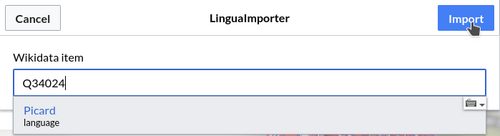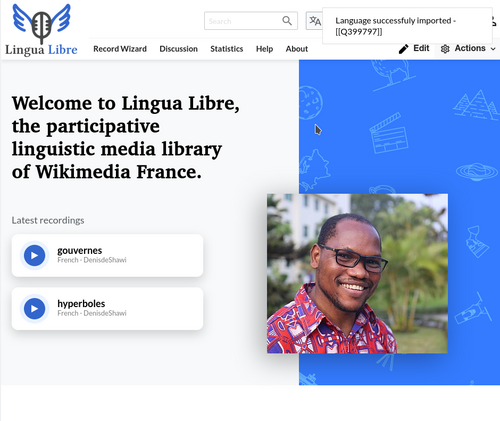Help
Difference between revisions of "Add a new language/ia"
(Updating to match new version of source page) |
(Updating to match new version of source page) |
||
| Line 39: | Line 39: | ||
* Click on [[Special:NewItem|this link]] in order to create a new item. You arrive on the page below. | * Click on [[Special:NewItem|this link]] in order to create a new item. You arrive on the page below. | ||
| − | |||
[[File:CreateNewItem.png|center|500px|The main page to create a new item.]] | [[File:CreateNewItem.png|center|500px|The main page to create a new item.]] | ||
| − | |||
* In the label field, type the language name in the language that is selected in the Language list; | * In the label field, type the language name in the language that is selected in the Language list; | ||
: In the description field, type a short description that allow to understand which language is it; | : In the description field, type a short description that allow to understand which language is it; | ||
| Line 51: | Line 49: | ||
[[File:Ngambay emptyItem.png|center|500px|The Ngambay item that has been created. Statements have to be added.]] | [[File:Ngambay emptyItem.png|center|500px|The Ngambay item that has been created. Statements have to be added.]] | ||
| − | |||
| − | |||
| − | |||
| − | |||
| − | |||
| − | |||
| − | |||
| − | |||
| − | |||
| − | : To save the statement, you have to click on “save”. | + | *Now, you have to create the following statements by clicking on “add statement”: |
| + | :*{{P|2}} with the value {{Q|4}}; | ||
| + | :*{{P|12}} with a value with a form like QXXXX where XXXX has to be replace by the Wikidata identifier of this language; | ||
| + | :*{{P|13}} with the value YYY, where YYY is the [[wikipedia:ISO_639-3|ISO 639-3 code]] of the language if it has one. For dialect or language that does not have ISO 639-3, do not use this property; | ||
| + | :*optionally, you can add other statements such as {{P|17}}, ... You can also add language name in other languages (Arabic, Chinese, French, Russian, Spanish, ...). | ||
| + | :To save the statement, you have to click on “save”. | ||
| − | [[File:Ngambay filledItem.png|center|500px|Several statements have been added to the Ngambay item.]] | + | [[File:Ngambay filledItem.png|center|500px|Several statements have been added to the Ngambay item.]]This new language is now available to anyone who wants to record word lists. |
| − | This new language is now available to anyone who wants to record word lists. | ||
}} | }} | ||
[[Category:Lingua Libre:Help{{#translation:Language}}]] | [[Category:Lingua Libre:Help{{#translation:Language}}]] | ||
Revision as of 00:14, 14 January 2022
Tu pote registrar qualcunque lingua, dialecto o varietate de lingua usante Lingua Libre. Lingua Libre usa elementos pro immagazinar informationes sur un lingua de un maniera equivalente a Wikidata. Tote le linguas ja presente es listate hic.
Si tu lingua/dialecto non existe ancora, tu pote crear lo. Pro facer isto, nos ha duo optiones:
- Demandar lo a un administrator (le maniera recommendate). Vide le lista de administratores.
- Crear manualmente un nove entrata.
Utensile pro administratores
Iste section es applicabile solo al administratores
Administratores pote usar le gadget LinguaImporter pro importar un lingua directemente de Wikidata. Pro facer lo, seque le sequente passos.
➊ In top right corner > User icon > Preferences > Gadgets : check in "LinguaImporter" > “Save”;
➋ In top right corner > "Actions" icon > “Import a language” : click
➌ The popup below appears.
- Enter the Wikidata identifier of the language. Ex: For Picard language, enter it's wikidata identifier Q34024. You may also type its common English name : for French language, enter “French”, rather than "français". Among the list proposed, click the relevant one. Warning! Be very careful to click on the right language in order not to import elements that are not languages. Validate by clicking on the “Import” button.
➍ A successful popup appears, indicating the LinguaLibre item identifier corresponding to your to the language.
This new language is now available to anyone who wants to record word lists.
Crear manualmente un nove lingua
Es recommendate demandar a un administrator de crear un nove lingua.
| Io sape lo que io face |
|---|
|
Per isto se importa tote le etiquettas de Wikidata que contine le nomine del lingua in plure linguas. Si tu crea manualmente un lingua, tu debe traducer le nomine del lingua tu mesme.
Si tu vole nonobstante crear un nove lingua tu mesme, seque iste passos:
|