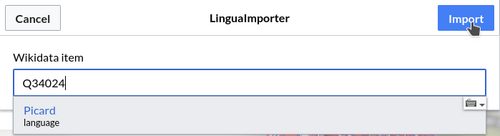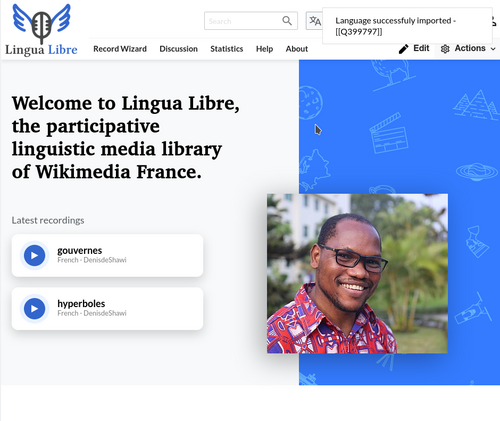Help
Difference between revisions of "Add a new language"
(people would like to translate that link) |
(new screenshot for the "I know what I'm doing" section) |
||
| Line 57: | Line 57: | ||
<!--T:19--> | <!--T:19--> | ||
* Click on [[Special:NewItem|this link]] in order to create a new item. You arrive on the page below. | * Click on [[Special:NewItem|this link]] in order to create a new item. You arrive on the page below. | ||
| − | [[File: | + | [[File:CreateNewItem.png|center|500px|The main page to create a new item.]] |
<!--T:21--> | <!--T:21--> | ||
| Line 64: | Line 64: | ||
: In the alias field, you can optionally enter other language names that are used for this language | : In the alias field, you can optionally enter other language names that are used for this language | ||
:Finally click on the “Create” button. | :Finally click on the “Create” button. | ||
| − | [[File: | + | [[File:Ngambay LabelDescriptionAliases.png|center|500px|Creation of the Ngambay item. Label, description and aliases are filled.]] |
<!--T:23--> | <!--T:23--> | ||
* You are redirected to the page of the new element you just created | * You are redirected to the page of the new element you just created | ||
| − | [[File: | + | [[File:Ngambay emptyItem.png|center|500px|The Ngambay item that has been created. Statements have to be added.]] |
<!--T:24--> | <!--T:24--> | ||
| Line 77: | Line 77: | ||
:* optionally, you can add other statements such as [[Property:P17|Wikimedia language code <small>(P17)</small>]], ... You can also add language name in other languages (Arabic, Chinese, French, Russian, Spanish, ...). | :* optionally, you can add other statements such as [[Property:P17|Wikimedia language code <small>(P17)</small>]], ... You can also add language name in other languages (Arabic, Chinese, French, Russian, Spanish, ...). | ||
: To save the statement, you have to click on “save”. | : To save the statement, you have to click on “save”. | ||
| − | [[File: | + | [[File:Ngambay filledItem.png|center|500px|Several statements have been added to the Ngambay item.]] |
<!--T:26--> | <!--T:26--> | ||
Revision as of 13:21, 12 May 2021
You can record any language, dialect or language variety using Lingua Libre. Lingua Libre uses item to store information on language in a way equivalent to what Wikidata does. All existing languages are listed here.
If your language/dialect does not exist yet, you can create it by yourself. To do so, we have two options:
- ask to an administrator (this is the recommended way). You can find a list of the administrators here.
- create a new item by hand
Tool for administrators
This section applies only for administrators
The gadget LinguaImporter can be used by administrators in order to import a language directly from Wikidata. To do so, follow the following steps.
➊ In top right corner > User icon > Preferences > Gadgets : check in "LinguaImporter" > “Save”;
➋ In top right corner > "Actions" icon > “Import a language” : click
➌ The popup below appears.
- Enter the Wikidata identifier of the language. Ex: For Picard language, enter it's wikidata identifier Q34024. You may also type its common English name : for French language, enter “French”, rather than "français". Among the list proposed, click the relevant one. Warning! Be very careful to click on the right language in order not to import elements that are not languages. Validate by clicking on the “Import” button.
➍ A successful popup appears, indicating the LinguaLibre item identifier corresponding to your to the language.
This new language is now available to anyone who wants to record word lists.
Create a new language by hand
It is recommended to create a new language by asking to an administrator.
| I know what I'm doing |
|---|
|
So that, all labels filled on Wikidata, that contain the language name in several languages, will be imported. If you create a language by hand, you will have to translate the name of the language by yourself.
If you still want to create a new language by yourself, follow these steps:
|